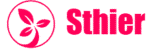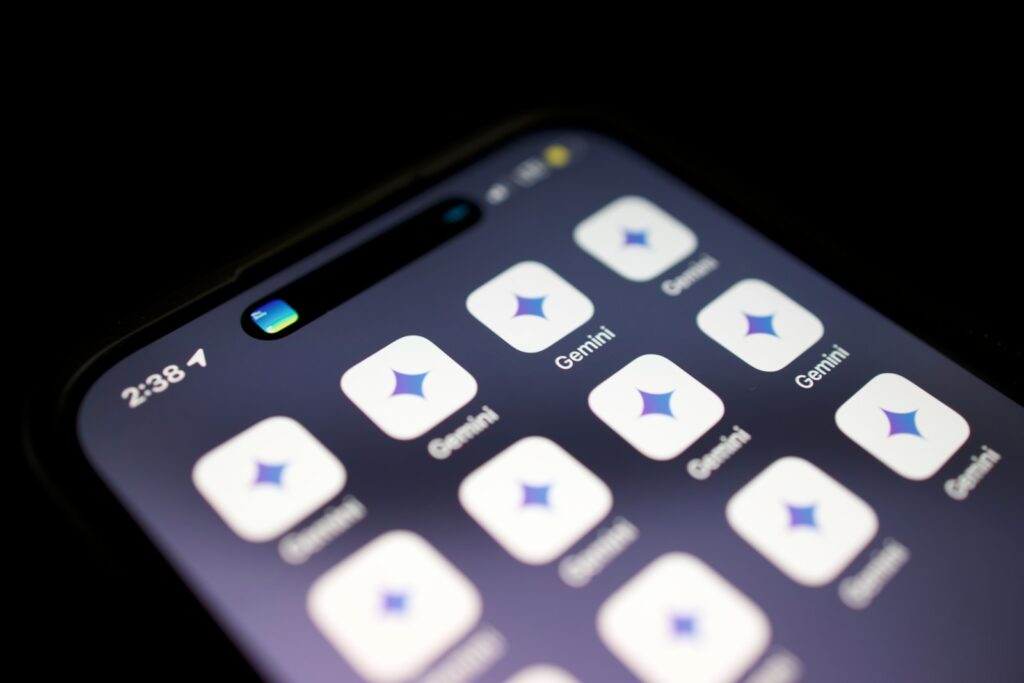The Samsung Z Fold 7 is not just a smartphone. It is also a notebook, sketchbook, and board for planning. This device is more than a phone! The Z Fold 7 is a fantastic device for anyone that wants to draw, jot down ideas, or take notes on the go with its inner screen size and S Pen. If you’re a student, an artist or you just enjoy doodling during meetings, the Samsung Z Fold 7 can give you those capabilities.
As you unfold the device, it becomes a wide-centered display like a tablet with all of the space for you to work. Writing feels natural and drawing feels smooth with the S Pen because of the high refresh rate and sense of touch. You do not need to carry around a paper notebook or separate tablet. Everything you want or need is in your pocket.
This is why more users are using the Z Fold 7 for their work and personal use. You may have seen it trending on Google Discover, and it is particularly enjoying popularity because people are posting their drawings, sketches, and creative ideas made on the device.
Getting Started with Drawing Assist
One of the most useful features included with the Samsung Z Fold 7 is Drawing Assist. For beginner sketch artists, designers, and everyone else that just wants to produce better drawings, Drawing Assist is the answer when you don’t want to spend a lot of time perfecting your drawings. Drawing Assist helps straighten lines and shapes your drawings and even cleans up your drawings while you draw them.
This is how Drawing Assist works:
-
Open either the Samsung Notes or PENUP app.
-
Tap the pen icon and turn on either “Drawing Assist” or “Shape correction” (it depends on which app you are using).
-
Draw as you would normally do.
-
The phone does it all for you, it will auto-correct your lines and shapes for a tidier look.
What helps can I get from Drawing Assist?
-
Ability to draw nice circles, squares, or triangles.
-
Creating straight lined diagrams and charts.
-
Fixing your scribbled handwriting or sketches.
-
Speeding up your note taking and drawing projects.
There is no need to be a fancy artist to appreciate Drawing Assist. Students use it to make clean class notes. Designers use it to layout plans or wireframes. And mature casual users use it for quick sketches or just fun doodling.
Because the Z Fold 7 is a wide size screen that has a responsive display, Drawing Assist feels smooth and natural. And now that it is a foldable screen, you can draw with your palm.
Writing Assist Makes Note-Taking Smarter
Samsung’s Writing Assist feature on the new Z Fold 7 is what you would expect with any handwriting recognition software. Writing Assist allows you to convert writing in Samsung Notes to clean text, and also checks spelling and offers up better words. It is a real gift for those who write on their phone—during meetings, lectures, and when brainstorming.
Here’s how to use Writing Assist:
-
Open Samsung Notes and begin writing (S Pen).
-
Select the “Convert to text” option in the ribbon to convert the writing to digital text.
-
Choose “Writing Assist” to check the grammar on a sentence or to edit.
-
Export your note as a Word file, PDF or copy into an email.
Why users enjoy the alter to Writing:
-
You do not need to type anything—you just write as normal (denser than typing).
-
Your illegible handwriting becomes added and sent in seconds.
-
You can edit or format your notes immediately.
-
It saves you time, particularly with other people communication their work.
Writing Assist allows you to keep everything tidy whether you’re drafting an email, prepping a report, or just capturing your ideas without worrying about your messy handwriting or forgetting what you got down, especially for many workers adjusting to remote work or students in an online term.
Helpful Tips to Get the Most Out of Your S Pen
The S Pen is a wizard that creates a combination of Drawing and Writing Assist. It is smooth, fast, and accurate — and with the Samsung Z Fold 7, it feels even more alive and responsive, but there are a few handy tricks that you might want to know to get the most out of it.
Here are a few simple S Pen tips for the Z Fold 7:
-
Utilize Air Actions: Use gesture motions with the S Pen to swipe, go back, or launch apps.
-
Change Pen Styles: Choose pencil, brush, or highlighter, depending on what you are drawing or writing.
-
Use Color Palettes: Use custom color palettes in Samsung Notes, for a better view or visuals in your notes or art.
-
Practice Pressure Control: How hard you push the pen determines how thick the line will be. Perfect for shading and drawing.
-
Pin Notes: Pin effective or important notes to your Home screen so you can always have them in view, without needing to open the app.
Now you have some tips that will help personalize your experience on the Z Fold 7, so you can work your way. The Z Fold 7 is effectively a tablet that is portable like a phone; it’s a game changer. Add the S Pen, and instantly, the Z Fold 7 becomes a seriously powerful tool that is well suited for students, professionals, and creators.
Real-Life Uses: How People Are Using These Tools Daily
There is truly no magic in the Samsung Z Fold 7, but it fits beautifully in everyday life. Writing Assist, Drawing Assist, and so many apps can really be integrated into the way people use them every day; sometimes in a work capacity, sometimes for fun.
Everyday examples include:
-
Artists sketch ideas while traveling or on a lunch break.
-
Students take handwritten note-taking in a lecture and then convert their notes into their study sheet.
-
Designers draft website/app layouts and send them straight to clients.
-
Writers can brainstorm ideas for articles or simply outline ideas instead of having to type.
-
Planners can outline their to-do list with handwritten notes, drawings to explain their thought process, colors, reminders, etc.
All those small moments, add up and eventually make a larger difference. Instead of carrying a notebook, a tablet, and a laptop, many people can simply carry the Z Fold 7. That is what makes it so special. It keeps you engaged and creative and productive—no matter where you are at.
As more users upload their real-world experiences to digital platforms, features like Drawing Assist and Writing Assist will continue to be highlighted on Google Discover and other technology news sites.
Final Thoughts
The Samsung Z Fold 7 is so much more than just a foldable phone. With the Extras of Drawing Assist and Writing Assist, the Z Fold 7 becomes a vehicle for inspired thinking and ideation built for self-expression, note-taking, or creative work. It allows you to capture ideas on the fly and polish them up with great speed and clarity.
If you are a student, creator, or someone who enjoys sketching or writing, then you have that extra value built right in. They save time, they inspire creativity, and they keep you organized, without needing multiple devices.
With the Z Fold 7 appearing more and more in Google Discover, its apparent how people everywhere are beginning to see its real potential.
If you haven’t taken a moment to experience these features, then please do. You might be surprised by what this foldable powerhouse is capable of — with a pen, and your imagination.