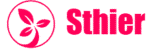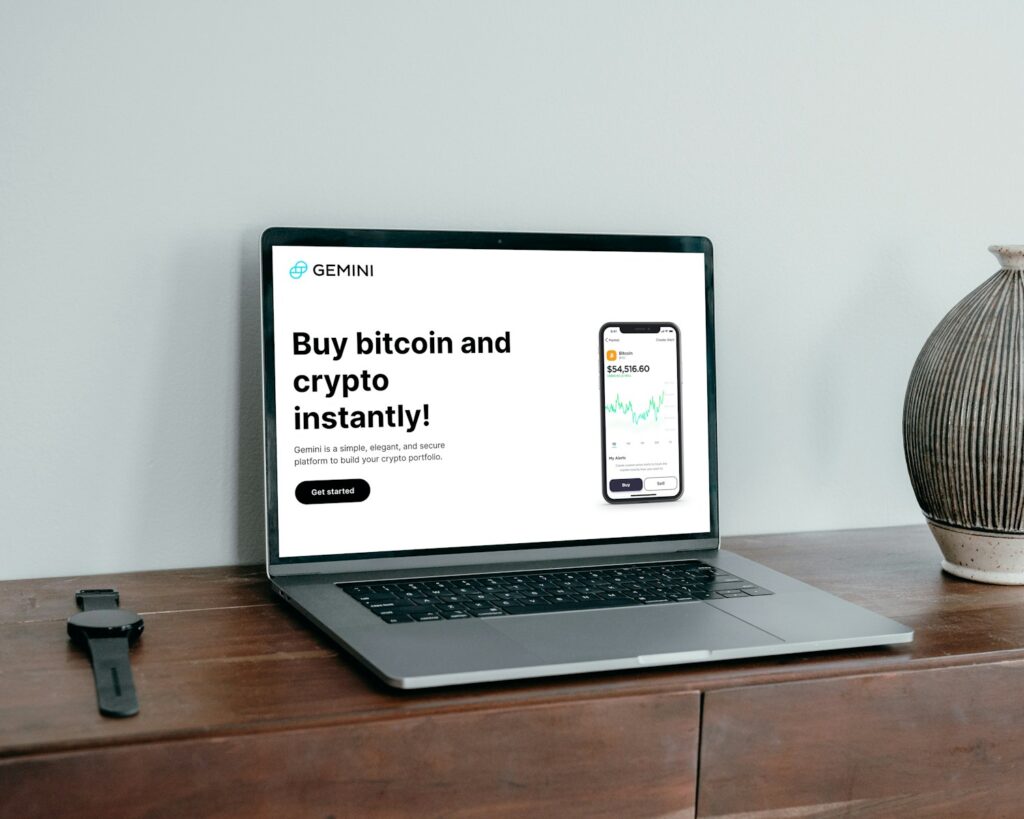Android 16 is in beta and it’s altering the way your phone will present notifications, especially from a lock screen perspective. If you are like me and wear your phone or just like to see less distractions, Android 16 improves your capability to scan for what you want to see before unlocking your device.
I’ve always appreciated lock-screen notifications. It lets a user see texts, calls, emails, app alerts and reminders without unlocking the device. With Android 16, those notifications are improving.
Not only can you see notifications, but the beta updates will allow you to manage and control the amount of information displayed and customize app-specific privacy settings, prioritize notifications, and group notifications into “types”. There are also new visual formats that make the lock screen cleaner (e.g., for users that get a lot of notifications at once).
These new updates are already generating reports on blogs, YouTube, social media, and Google Discover as Android supporters explore these new tools and share their favorite features. If you have installed Android 16 Beta or you are contemplating it, this guide will help you understand how to use the updated lock-screen notifications.
How to Set Up Lock-Screen Notifications in Android 16
The setup in Android 16 is very straightforward, and the real benefit is the options you now have. Now that you’ve been updated to the beta, this is how to set up your lock-screen notifications:
Set up step by step:
-
Go to Settings on your phone.
-
Tap on Notifications.
-
Select Lock screen.
You’ll now see three options overall:
-
Show all notification content
-
Show sensitive content only when unlocked
-
Do not show notifications at all
Each of the options will benefit you in some way. If you like seeing everything at a glance – use the full content. If you prefer to keep things private, the second option hides message previews until you unlock the phone. And, if you’d like to keep things completely silent, the third option removes notifications from your lock screen altogether.
You can also adjust settings by app. For example, you might prefer WhatsApp to stay private, but let calendar alerts show their full content. Android 16 makes it easy for you. Tap App notifications and adjust each as you please to fit your needs.
There is another new setting called Notification Priority, which allows you to select which alerts should show at the top. You can pin certain apps to remain at the top, such as Gmail or Messages, which keeps your alerts on the top of your ongoing alerts.
Regardless of the settings you choose, the quantity of its user-choice and adjustments to meet your personal needs, builds the value into Android 16 and your overall experience as an Android user.
New Visual Layouts and Animations
The changes to Android 16 aren’t just controls – there’s a new visual style too. Lock-screen notifications now look clean, organized, and easy to read at a glance; Android took feedback from users who said the older designs were cluttered or difficult to interact with.
Here is what has changed about look and feel:
-
Grouped alerts: Notifications from the same app now remain collocated in neat stacks.
-
Bigger application icons: You can now easily see which application sent the alert.
-
Rounded corners and soft colors: These changes allow for less visual tension.
-
Smooth animations: Swiping and tapping is quicker and seamless.
You will also notice intelligent background dimming; when multiple notifications come in, the lock-screen dims slightly so the text pops out. It’s really subtle, but it’s a great touch for quickly checking your phone when it’s super-bright light, or in a pitch-dark body.
Also, if you’re someone who uses themes in Android, the system will automatically tie your lock-screen automatically to your wallpaper colors. Everything feels more intimate with no extra application or setup.
These design changes create a better impression of the lock screen being an integrated part of the system, rather than an isolated binary artifact.
Privacy and Security Features for Lock-Screen Alerts
One of the biggest concerns about lock-screen notifications is privacy. You don’t want a stranger or even your friend, looking at private messages, OTPs, or personal updates when you leave your phone on a table. Android 16 took this concern to heart and allowed users to take greater control, and keep their information safe.
Below are some of the highlights of their privacy enhancements regarding lock-screen notifications:
-
Sensitive content controls: You can choose to show notifications, but hide message details. It will indicate “New message”, or “1 notification”, but without revealing sender or message content.
-
Require biometric unlock for full view: You can set certain apps to show content only after face or finger unlock.
-
Separate work profile: If you use your phone for work, you will receive work notifications, those will be kept separate from personal notifications — even from the lock screen.
-
Notification history: Dismissed something by accident? You can now watch recent alerts, even if already cleared/closed, just by going into history: Settings > Notifications > Notification History.
These features provide users with peace of mind. Your phone can still let you know something from a lock screen without revealing too much for others around you. Also, with app-specific flexible distant settings you don’t have to apply the same rule over all your apps.
Tips to Get the Best Experience from Lock-Screen Notifications
Now that you understand how lock-screen notifications work in Android 16, consider these straightforward tips to make the most of them:
-
Use priority settings for your trusted apps
You might not care whether your local coffee shop is open for takeout, but you absolutely care about your partner’s text or the reminder on your calendar. If you receive a lot of notifications that are distracting you from your priority notifications, your priority notifications will be pushed further down your notifications. Set apps like your calendar, email, or messages to high priority so they are always the first one to show. -
Turn off notifications from disruptive but often used apps
Social media apps and games are among the apps that will Ring your phone for every notification. Occasionally, some of these apps flood my notifications tab. If it gets to be too overwhelming, you can always turn off the lock-screen permission for these apps. -
Go to Settings > Notifications > Style to adjust your alert style
Your options are minimal, detailed or compact. Each style has a unique amount of information. Choose the style that gives you the amount of information you want without overwhelming you. -
Consider using a clean wallpaper
When trying to read notifications, a lot of color and detail makes it harder to read notifications. Choose wallpaper options that are more basic, so the notifications can be read. -
Schedule “Do Not Disturb” times
If you don’t want to be disturbed by lock-screen notifications at night or in meeting, simply have quiet hours scheduled.
By using the tips above, there should be less clutter, and you should get more value from your notifications without the time and effort of turning on and off the notifications. Android 16 enables you to manage notifications balance – you always have what you need, but not if it’s too numerous.
Final Thoughts
The Android 16 beta has added a number of actual quality improvements to the lock-screen notifications. With better controls, better graphics, and better privacy, users will be able to now distinctly control what they see – and when they see it. It is not a one system fits all situation anymore. Your lock screen is going to match your lifestyle, your behaviours, and your tolerances.
If you are the type of person that wants to be constantly updated, or if you prefer a less distracting a lock screen, Android 16 will be there to help you.
And because these new efforts are, not completely there in testing, and generating good hype for early adopters, you will probably see more tips, tricks and directions pertaining to Android 16 lock screen features on Google Discover (and news sites) soon.